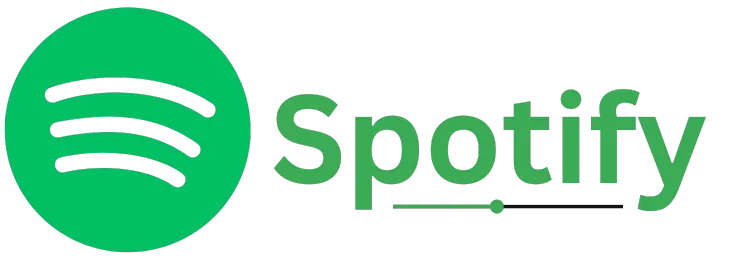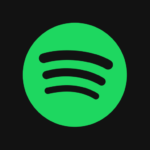
How to Add People on Spotify?
Do you want to share a Spotify account with your family? Think about only paying for one subscription while everyone gets to enjoy their own playlists, preferences, and recommendations within the same account. Plus, you can keep your music history private without any compromises. If you’re unsure how to get started, we’ve got the details for you!
This is where Spotify Family comes into play. With a Spotify Family account, you can share a single subscription with up to six family members. It’s a cost-effective way to enjoy individual playlists, maintain privacy, and make the most out of your Spotify experience. In this post, I’ll guide you through the steps to add family members to your Spotify account and help you make the most of the shared features.
What is the Spotify Premium family plan?
The Spotify Premium Family plan is one of the premium options offered by Spotify. This plan allows up to six family members to share a single subscription, making it a great way for everyone to enjoy premium features at the cost of just one account. Each family member can have their own customized playlists, preferences, and suitable artist recommendations. The cost of the Spotify Premium Family plan is $19.99 per month.
This plan is a cost-effective way for your family to enjoy all the benefits of Spotify Premium without the need for individual subscriptions. Spotify’s system is designed to verify that all members are part of the same family and live under the same roof. If the system detects any violations, it can suspend or ban the account.
How to sign up for the Spotify premium family plan?
The first step in adding friends to your Spotify Premium account is to sign up for a Family account. The Spotify Premium Family plan costs $19.99 per month and allows up to six members to use the account individually. To sign up for this plan, simply go to the web browser and follow the link provided. Once you’ve signed up or upgraded to the Spotify Family account, you’ll be ready to add your friends or family members.
How to Add people on Spotify account?
You can add up to six members. The only condition is that Spotify ensures all members are from the same household by verifying their locations. If everyone you plan to add to your Spotify Premium Family plan lives under one roof, you’re all set. Just follow the steps below to make the most of your family account and enjoy all the benefits together.
STEP 1: SIGN IN
Open the Spotify app and sign in to your account.
STEP 2: OPEN FAMILY ACCOUNTS AND INVITE
Navigate to the “Accounts” section, select the “Family” tab from the menu, and click the “Invite” button at the top right of the page. Make sure you have already purchased the Spotify Premium Family plan to see the “Family Tab” option.
STEP 3: SEND INVITATION
In the invite section, enter the email address of the person you wish to invite to your Spotify Premium Family plan.
STEP 4: FOLLOW THE LINK IN THE EMAIL
Ask the family members you’ve sent the invitation to check their email inbox and click on the invitation link to join the family plan. If they don’t have a Spotify account, they’ll need to sign up first to join the plan.
STEP 5: ACCEPT INVITATION
Once the family members have created their Spotify accounts, they must accept the invitation to enjoy all the perks of the Premium Family account.
Why can’t I add a family member to Spotify?
Adding people to a Spotify Family account is generally a simple process. However, if you’re having trouble, here are some possible reasons why you can’t add a family member:
Exceeded the Member Limit
The Spotify Family plan allows only 6 members, including the account owner, for the $19.99/month plan. If you’re trying to add more than 6 people, you’ll need to remove an existing member before you can invite a new one.
Members Location Issue
Spotify’s system checks the location of each member. If you’ve shared the link with someone who doesn’t live at the same address as you, they won’t be able to join your Family plan.
Technical Issue
If everything seems correct but you’re still unable to add someone, it could be a technical issue. In such cases, try some basic troubleshooting steps like checking that the person is following the correct link, restarting your device, or trying again later. If the problem persists, contact Spotify’s technical support team for help.
Why join the Spotify Premium Family plan?
The Spotify’s Premium plan is undoubtedly one of the most efficient and flexible plans available. There are many reasons why this plan remarkable, but here are a few key benefits:
Cost-Efficient
One of the best features of the Spotify Premium plan is the ability to split the subscription cost among multiple users. This way, you don’t have to pay for individual plans separately, which can save you quite a bit of money.
Sharing Subscription
With the Premium Family plan, you can share the subscription with your family members who live under the same roof. Each member will have their own individual Spotify account and enjoy all the perks of the Premium plan, including access to exclusive features.
Access to Spotify Kids
If you have children in your family, they can enjoy Spotify Kids, which is a child-friendly platform that offers content specifically curated for younger listeners. This feature comes with the Family Premium plan.
Manage the Overall Plan
As the manager of the Spotify Premium Family plan, you have control over the entire account. You can add or remove members, adjust settings, and monitor usage, ensuring the plan works smoothly for everyone.
How does Spotify verify your address?
Spotify ensures that the members added to a Premium Family plan share the same address. Here are the different methods Spotify uses to verify addresses:
- Government-Issued ID or Passport
- Residence Address Submission
- Public and Private Data Sources
To understand the full details of eligibility, criteria, and basic requirements for the Spotify Premium Family plan, it’s recommended to read the Spotify Premium for Family Terms and Conditions.
How to remove Premium for family members?
When you want to remove a family member from your Spotify Premium Family plan or if you mistakenly sent the invite to the wrong email address, don’t worry! Fortunately, Spotify provides easy ways to revoke a membership or change the invitation. Here are two methods to manage this:
Wrong Invite Sent
If you’ve sent an invitation to the wrong email address and the status still shows as “waiting for one person,” follow these steps to disable the wrong link:
- Select the slot that shows “waiting for one person.”
- You’ll see the incorrect link you sent—click on “Replace this person.”
- A new link will be generated. Save this new link to share with the correct member.
- Click “OK” to finalize the changes.
- The slot will still show “waiting for one person” until you share the new link with someone else. The previous, incorrect link will no longer be active.
Remove an Already Existing Member
To remove an existing member from your Spotify Premium Family plan. These steps will help you manage your family plan more effectively:
- Select the active slot of the person you wish to remove.
- Click on the “Replace this person” button.
- Send an email to deactivate the active user, and they will be removed from your account.
Revert to a single subscription plan or cancel a subscription
If you no longer wish to use the Spotify Premium Family plan because you don’t have any family members to add, or if you simply want to cancel the plan altogether, you can do it easily:
Switch Back to a Single Subscription
- Go to the “Subscription and Payment” tab in your Spotify account.
- Click on “Switch to Premium.”
- This will downgrade your account back to a single-user plan.
Cancel the Premium Family Plan
- In the same “Subscription and Payment” tab, click on “Cancel your subscription.”
- This will completely opt you out of the Premium Family plan, and you’ll no longer be charged.
Has Any Family Member’s Link Expired?
If one of your family members’ invitation links has expired, follow these steps:
- Try opening the link in a private or incognito window.
- If it still doesn’t work, ask the plan owner to send you a new invite to join the family plan.
By following these steps, you can easily manage your subscription and membership with Spotify’s Premium Family plan.
To Sum Up
Spotify offers various plans with distinct features to suit different needs. From individual to family plans, there are multiple ways to enhance your music experience. If you’re facing any difficulties with your account, make sure to check the troubleshooting steps.